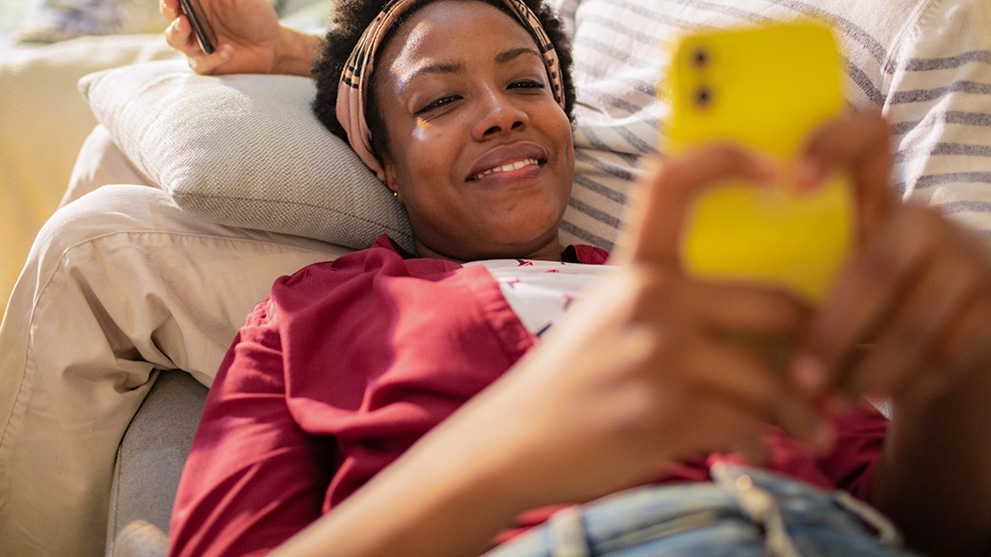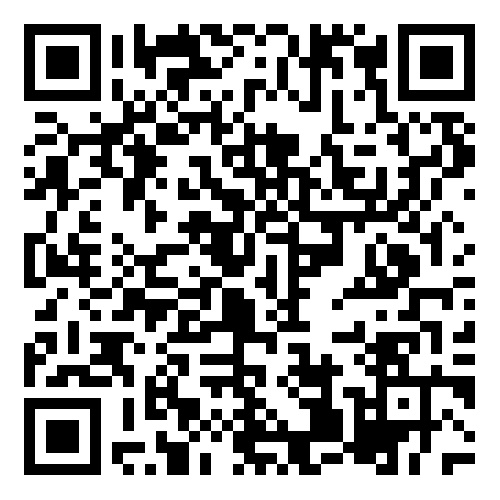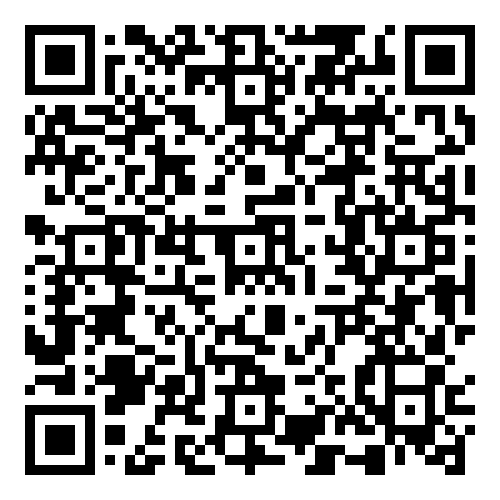Make changes to your account, pay your bill, monitor your usage and even set up alerts.
How to set up your online account
Register for an Online Account
Simply create a profile by entering your user name and password.
Confirm your new password
Finish your registration by completing the online form and submitting it.
Log in to your new account
Now enter your user name and password, and you're all set!
Monitor your usage 24/7
My Power Usage allows you to monitor how much electricity you're using.
- Track your monthly, daily and hourly energy usage with easy-to-understand charts
- Compare multiple months
- Learn how weather affects your bill
- View your projected bill before it arrives*
- Set up email alerts for daily or monthly usage*
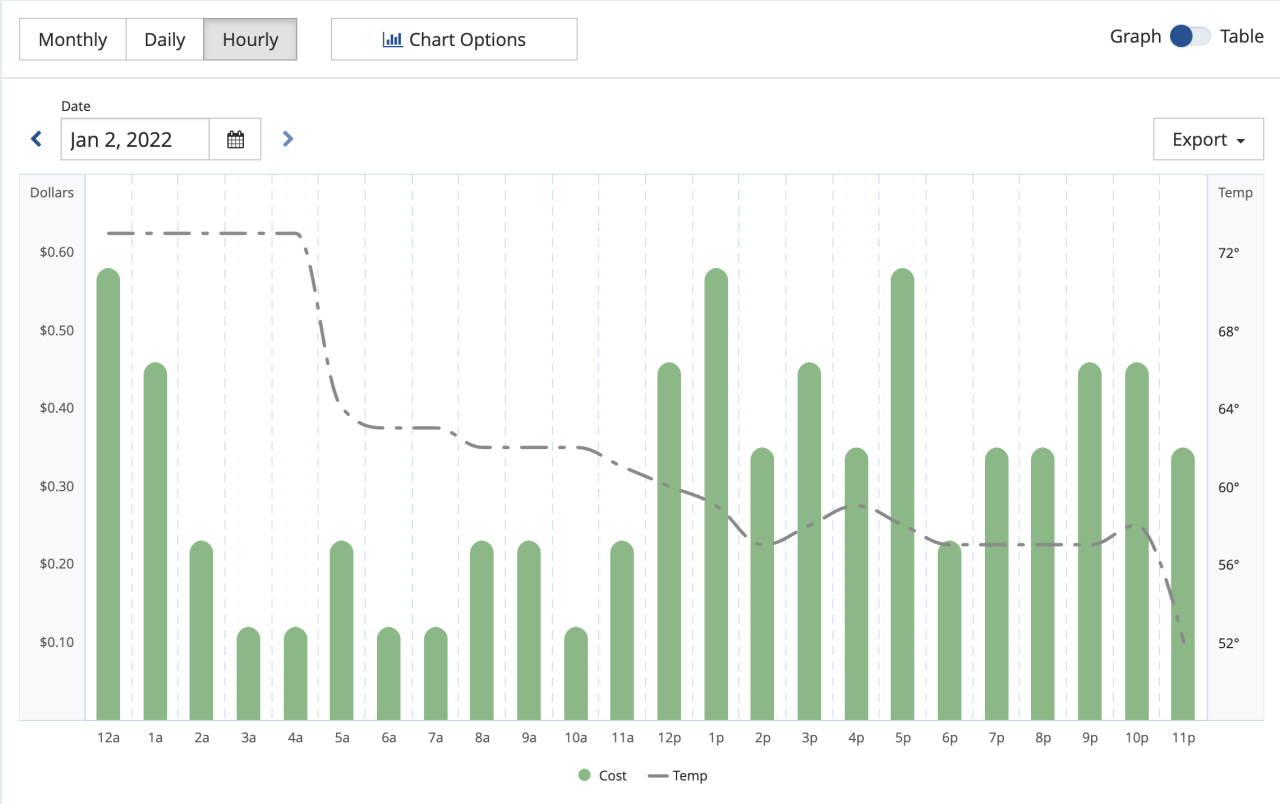
* Projected bill and alerts are currently only available for customers on the Standard Residential service rate and who are not participating in any discount or solar programs.
Frequently Asked Questions
Account Profile
How do I delete or remove accounts from my profile on the mobile app?
To delete an account from your profile on the mobile app, follow these steps:
- Login to your profile.
- Navigate to the “Account” section.
- Choose “Manage Accounts”.
- Select the trash can icon located at the top right corner next to the account description.
- Confirm your selection to remove the account.
How do I delete or remove accounts from my profile on desktop or mobile browser?
To delete an account from your profile from desktop or mobile browser, follow these steps:
- Login to your profile.
- Navigate to “My Profile”.
- Choose “Manage Accounts”.
- Select “Remove”
- Confirm your selection to remove the account.
How do I update my username and email?
Go to the Update Information page to review and make any needed updates.
How do I make sure my Contact Information is correct?
Ensure that you receive important communications from us by visiting the Contact Information page and confirm your details.
How do I check to make sure my Paperless Billing enrollment has my correct email address?
You can verify the Paperless Billing email address by visiting your Alerts & Communications or Contact Information page.
Billing
How often can I pay with a debit and/or credit card?
PrePay allows you to decide when and how much you pay toward your electric service account, but keep in mind, there is a limit to how many transactions you can make using a credit/debit card.
There is a maximum of ten (10) transactions per card and a maximum of ten (10) transactions per bill account allowed within a 30-day period for all credit/debit card payments.
Use a credit and/or debit card to pay toward your electric service account online, on your mobile device, or by calling 1-888-660-5890.
Where can I make payments?
To make paying toward your electric service account more convenient, we offer many payment options.
You’ll need your account number and/or account access code to make your payment.
You can also make payments on the Georgia Power app. Download for free: (iPhone/Android).
What payment options are available?
We offer many different Payment Options for your convenience
You can pay online, with Auto Pay, in person, by phone, or by mail.
What is Auto Pay?
When enrolled in Auto Pay, you authorize us to automatically draft the amount of the bill from your designated bank account each month on the bill due date. There is no fee for this service, and you will continue to receive the monthly bill.
Can I edit my Auto Pay bank information?
Yes, you can Manage Your Auto Pay Information. If there is a pending draft, you won't be able to make changes until after the payment posts.
Can I temporarily suspend Auto Pay?
Yes. You can suspend Auto Pay for one billing period. If a new bill generates within the suspension period, Auto Pay will not draft that payment. Auto Pay will resume with the next billing period.
To temporarily suspend Auto Pay contact us.
Can I pick the Auto Pay draft date?
The draft date for Auto Pay will automatically be set for the due date of your bill to ensure payment is received on time.
Please Contact Us at least a week prior to this date if you have any bank account changes or have any questions about your bill.
How do I discontinue Auto Pay?
You can discontinue Auto Pay online by clicking Manage Payment Methods.
If you have a balance due and discontinue Auto Pay, you will be responsible for ensuring your current and future balance is paid.
Please contact us at least one week prior to your due date if you have any bank account changes or have any questions about your bill.
Authorized Payment Locations (APL)
What forms of payments can be used at Authorized Payment Locations (APL)?
Cash is accepted at all locations, and some locations accept debit cards. Credit cards and checks are not accepted.
What do I need to make a payment at an Authorized Payment Location (APL)?
You will need your account number or power bill. Some merchants will also require the barcode shown on your power bill. If you do not have your power bill handy, go here to obtain your barcode. You must have your account number to retrieve your barcode.
How long does it take for a payment to post from an Authorized Payment Location (APL)?
If you provide the merchant the required information (account number and barcode), your payment should post immediately.

Paperless Billing
Cut down on clutter and help the environment by receiving and reviewing your bill online. You can also view previous bills securely, anytime. Paperless billing is free and it's easy to sign up.
Sign UpPayment Options
Pay your bill online by clicking the link below. Logging in allows you to store your banking information securely online.
To pay your bill without logging in, you will need your account number and your access code from your bill.